Tax included.
Shipping calculated at checkout.
Description
About the product
Condition: New
This is a Replacement remote, NOT original.
Battery Not Included (AAA batteries). Already set up! Work right out of package!
This remote CANNOT PAIR/UNPAIR with the Apple TV. Please make sure your Apple TV was NOT paired with any other original remote, otherwise it can not work.
If the LED light of your Apple TV BLINKS but without any response when you use the remote, it means your Apple TV was paired with an original remote. You have to unpair your Apple TV first, then the replacement remote can work.
Mac compatibility: This Remote requires a Mac with an IR port (most Macs made after 2005).
Does Not work with Mac OS X Lion or later.
The LuckStar Music System Remote Control gives you total command of your music, photos, videos, and DVDs from anywhere in the room. It works with Front Row a menu based, full screen interface to make accessing the digital content on your Mac as simple as navigating your iPod.
FIT for Below Models:
A1156
A1427
A1469
A1378
A1294
MD199LL/A
MC572LL/A
MC377LL/A
MM4T2AM/A
MM4T2ZM/A
Note:
If you don't see Add Apple TV button, Please make sure your Apple TV and iOS device are connected to the same Wi-Fi network and running the latest version of their respective software.
Also check to see if Home Sharing is turned on in iTunes. If not, please follow the below steps: Open iTunes on your computer and choose File>Home Sharing>Turn On Home Sharing.
3) UNPAIR YOUR APPLE TV BY RESTORING IT THROUGH ITUNES WITH COMPUTER .
① Unplug the HDMI cable and power cord from your Apple TV.
② Open iTunes on your computer. Check that you have the latest version.
③ On the back of your Apple TV (4th generation), Plug in a USB-C cable. For Apple TV (2nd or 3rd generation), use a Micro-USB cable. Use the correct cable for your model, and never plug a lightning to USB cable into your Apple TV.
④ Plug the other end of your USB-C or Micro-USB cable into a USB port on your computer.
⑤ For Apple TV (3rd or 4th generation), plug in the power cord. For Apple TV (2nd generation), leave it unplugged.
⑥ In iTunes, you should see the Apple TV summary page. If you don't see the Apple TV summary page, click in the upper-left corner.
⑦ Click Restore Apple TV. While it's restoring, don’t unplug anything. The time it takes to restore your Apple TV depends on the speed of your Internet connection.
⑧ When your Apple TV has finished restoring, unplug the USB-C or Micro-USB cable and power cord, if connected. Then reconnect the HDMI cable and power cord to your Apple TV.

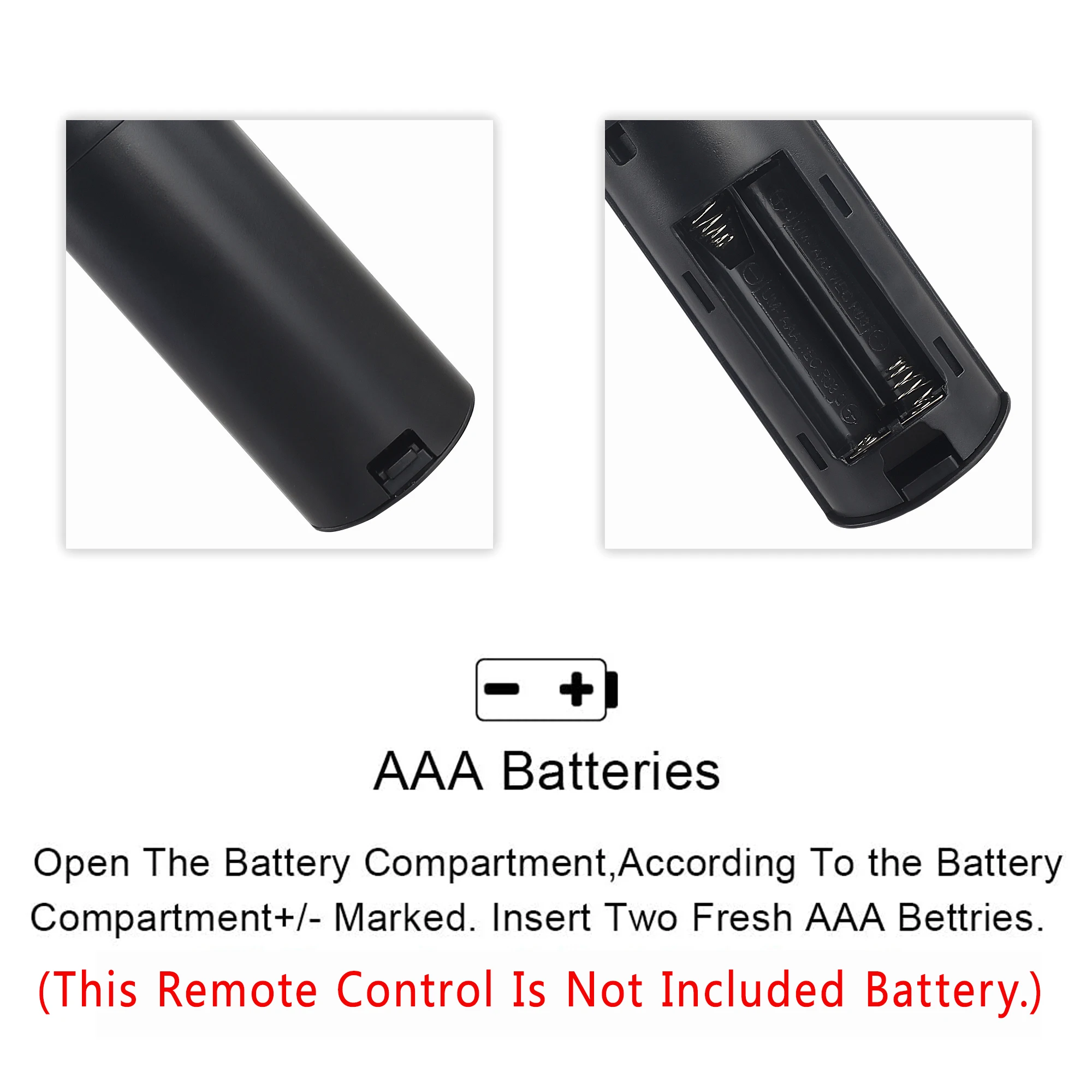
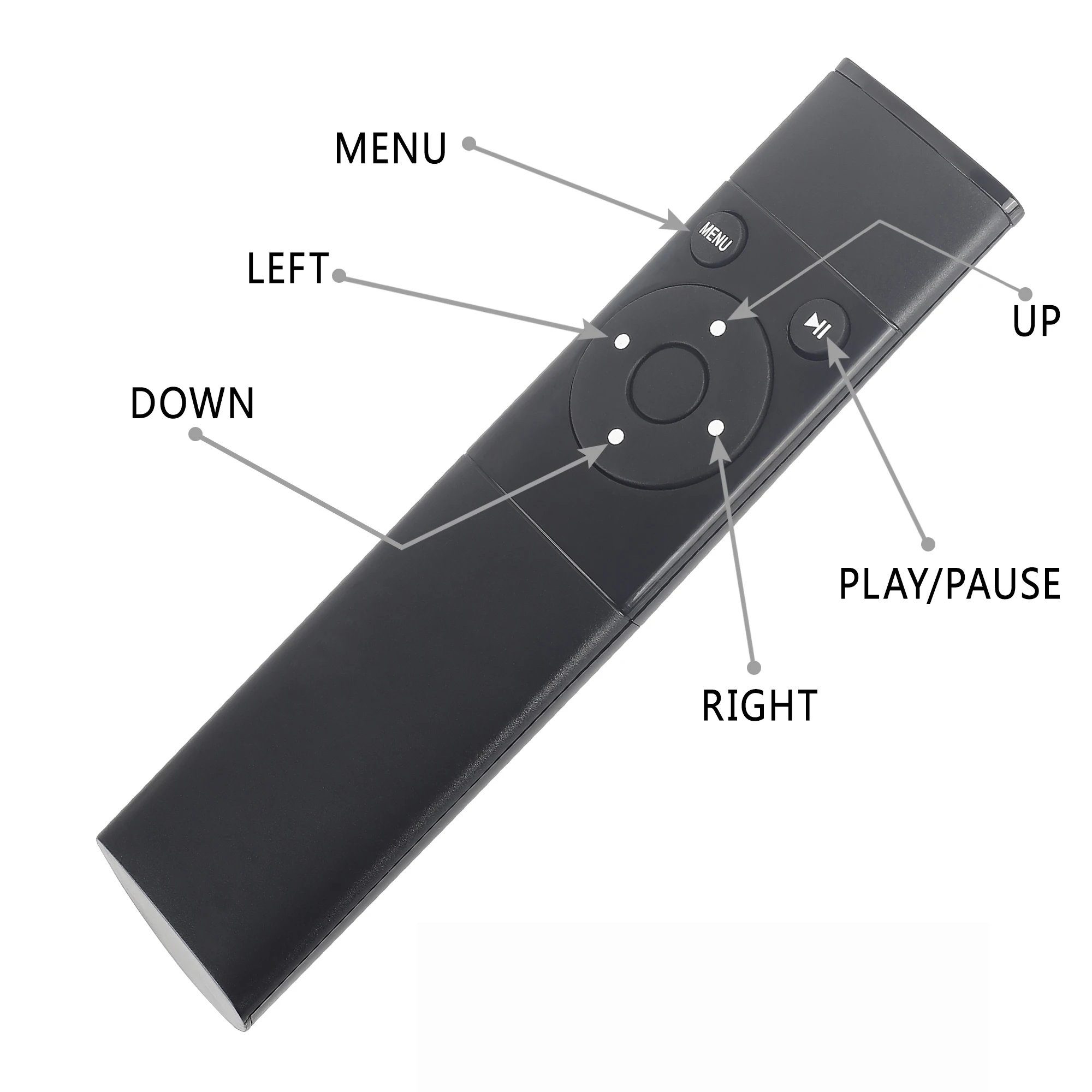

Shipping and Delivery
Experience the convenience of swift order fulfillment with our top-notch Shipping services.

























